Non-Candidate Faculty (committee members, PODs, chairs and deans)
Once a faculty candidate has begun submitting required materials in RPT, their case will automatically advance to the first case review step. This is a change made by the Interfolio vendor sometime in spring 2024. Cases must be manually forwarded to subsequent case review steps. Interfolio Coordinators help manage this workflow and related communications, which may vary across colleges and tenure initiating units (TIUs).
- Approach 1 (preferred): Notification email sent from the candidate’s RPT case to reviewers on the next case review step. This approach is preferred, because the email communication is captured in the case activity log. When emailing reviewers from the case, there is an option to customize the email subject, such as telling reviewers which candidate’s case is coming their way.
- Approach 2: Notification email sent, but not from inside the candidate’s case. Although not recommended, a case can be moved to another case review step without an email being sent from the case to reviewers.
Access a faculty candidate’s case for review
When a case is moved forward to the next case review step, reviewers on the new step can access the case by clicking on the Cases link in the lower left navigation area of Interfolio’s Ohio State homepage, then searching for and clicking on a candidate’s name to open that person’s case. A reviewer on this case review step will lose access to the case after it is moved forward to the next review step, but can regain access in one of two ways:
- the case is manually moved back to the previous case review step
- when the case has moved forward to a subsequent review step to which the reviewer also has access
See case review step instructions and requirements
By default, a case opens on the Case Materials tab, located just under the unit name near the top of the page. Click on the adjacent Case Details tab to display instructions and requirements for this case review step.
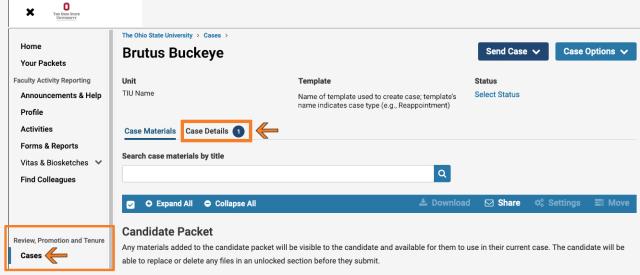
Open and navigate a faculty candidate’s case packet
To view the candidate’s materials, click the Read Case button, located just to the right of the search field near the top of the page. After opening the Read Case display, reviewers can use the left side navigation to skip from place to place in the candidate’s packet. Reviewers also have multiple options for downloading parts or all of a packet.
Learn more: Committee Member’s Guide to Interfolio RPT (Interfolio company help webpage)
RPT videos for faculty candidate reviewers
✓ You can also access each of the below videos from the Interfolio Videos channel (go.osu.edu/interfolio-videos)
Access, navigate, and download case materials
🎦 Video: Interfolio RPT “how to”: Access case and download case materials
Access a case and submit a required file
🎦 Video: Interfolio RPT “how to”: Access a case and submit a required file
Access a case and submit a required form
🎦 Video: Interfolio RPT “how to”: Access a case and submit a required form