Review, Promotion & Tenure (RPT)
Review, Promotion & Tenure (RPT)Ohio State began using Interfolio’s Review, Promotion & Tenure (RPT) tool in autumn 2023. RPT leverages standardization, automation and integrations to eliminate the need for manually maintained paper binders.
All Ohio State faculty are required to use RPT to conduct reviews for reappointment, promotion and tenure. Faculty candidates use RPT to submit their materials, which are then accessed for review by committee members, chairs and deans.
This workflow delivers the following benefits:
- Saves candidates time with efficient digital evaluations
- Automates key elements of the process with defined workflows
- Provides academic leadership with a standard reliable source of evaluation data
Each college has its own distinct process for managing cases in RPT, including a small number of colleges already opting to use RPT for their faculty’s annual reviews. RPT will be required for faculty’s annual reviews, beginning with the 2025-26 academic year.
Frequently Asked Questions
What happened to Vita?
Vita was retired on July 31, 2023. Interfolio’s Review, Promotion & Tenure (RPT) tool was rolled out at the start of the 2023-24 academic year.
What has changed about submitting promotion & tenure (P&T) materials?
The new process is essentially the same, with one exception—you will now log in to Interfolio, then either submit your P&T materials (candidates) or access the materials for review from the candidate’s RPT case (reviewers). Candidates should continue following their tenure initiating unit’s (TIU’s) guidelines for preparing P&T materials. Most materials that TIUs require from candidates will be uploaded either as PDF or Microsoft Word files.
I am a faculty candidate going up for review. How do I upload materials into my case, and complete any requirements assigned to me in my case?
Log in to Interfolio, and then access the RPT tool to submit your P&T materials. Learn more:
- RPT for faculty candidates (Ohio State-specific guidance)
- How Do I Submit My Packet for Review? (Interfolio company help article)
I am a reviewer (e.g., committee chair, Procedures Oversight Designee [POD], dean, department chair, school director). How do I access a candidate’s case and complete any requirements assigned to me?
Log in to Interfolio, and then access the RPT tool to access candidates’ cases. Learn more:
- RPT for candidate reviewers (Ohio State-specific guidance)
- Committee member’s Guide to Interfolio RPT (Interfolio company help article)
I have another question not listed here. Whom do I contact?
For all Interfolio questions, including those about training, please reach out to your academic unit’s Interfolio Coordinator(s) (ICs). ICs are associate deans of faculty affairs (or similar) and their teams. They administer their area’s faculty affairs processes—such as those for appointments, and promotion and tenure—and have expertise with related requirements and expectations. If your ICs cannot address your Interfolio concern, they will liaise on your behalf with the Faculty Information System (FIS) team, which manages Interfolio at Ohio State.
RPT Login Steps and Settings
RPT Login Steps and SettingsGeneral Interfolio login steps
🎦 Interfolio login: step-by-step video guide
VIEW: Interfolio “how to”: Login steps and settings
- Access Ohio State’s Interfolio system: go.osu.edu/Interfolio
- Log in with your Ohio State credentials. You may also need to complete your login via DUO.
- On the “Where do you want to go?” screen, two options appear (see screenshot just below). Click the Ohio State logo to access Ohio State’s Interfolio website. Do NOT click the Interfolio dossier logo; this sends you to a part of Interfolio that Ohio State does not use. If you click the dossier link by mistake, see Return to Ohio State’s Interfolio Homepage below.
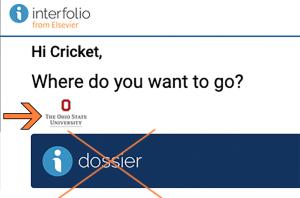
Change your account settings for future logins
When you arrive on your Interfolio homepage, you may see a question displayed on the upper left: “Would you like to come directly to The Ohio State University when you sign into Interfolio? You can change this at any time in your account settings.”
Click YES, to be automatically sent directly to Interfolio’s Ohio State homepage on future visits.
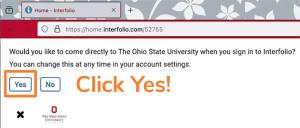
Another way to edit your login settings
Did you log in for the first time, and then forget to click “Yes” (or click “No” by mistake)? It is easy to correct this by changing a setting in your Interfolio account. To begin, follow steps 1-3 above; then proceed as follows:
- On Ohio State’s Interfolio homepage, look for your name near the top right.
- Click on the menu caret symbol shown to the right of your last name, to display your Interfolio account menu. Then click Account Settings, under the Account Options heading, to view the Settings page (see image just below).
- In the left-hand navigation column on the Settings page, click on Signing in & Password.
- Under the Default account heading, click on the option for The Ohio State University, and then click the Save button below to retain this change.
- Return to your Interfolio homepage by following the steps in the next section below.
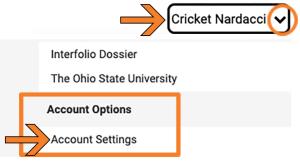
Return to Ohio State’s Interfolio homepage
The following steps also work if you mistakenly clicked the Interfolio dossier link instead of the Ohio State logo, when you first logged in.
First take steps 1 and 2, just above, to re-access your Interfolio account menu; then take the following steps:
- Under the Switch Accounts heading near the top, click The Ohio State University (see image just below).
- Wait for Ohio State’s Interfolio homepage to load.
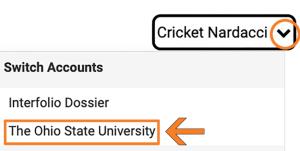
Access RPT tools
Interfolio’s Review, Promotion & Tenure (RPT) tool creates and manages cases that collect materials for a faculty candidate’s review process. Effective with the start of the 2023-24 academic year, all Ohio State are required to use RPT for conducting reappointment, promotion, and tenure reviews.
Each college has its own distinct process for managing cases in RPT, including a small number of colleges already opting to use RPT for their faculty’s annual reviews. (RPT will be required for faculty’s annual reviews, beginning with the 2025-26 academic year.) If you have questions about Interfolio, contact your Interfolio Coordinators (ICs) for guidance. ICs are designated first points of contact for Interfolio questions; they oversee faculty affairs for their area, such as associate deans of faculty affairs and their teams. When needed, ICs liaise on their faculty members’ behalf with the Faculty Information System (FIS) team, which manages Interfolio at Ohio State.
Most faculty need to use RPT only as candidates, to upload their own materials into a case created for their own review. To learn more, see RPT for faculty candidates.
A smaller number of faculty—e.g., college deans; committee members evaluating other faculty members’ candidacy; and tenure-initiating unit (TIU) heads, such as department chairs and school directors—will also access RPT to review materials managed in faculty candidates’ cases. To learn more, see RPT for candidate reviewers.
RPT for faculty candidates
RPT for faculty candidatesFaculty candidates’ case access
Most faculty candidates are notified via email that their cases are available in Interfolio’s RPT tool. Emails sent from the Interfolio system have the subject “Case Available” and provide a direct case link that remains valid for 30 days.
✓ Once a candidate is notified, they can also access their case from Interfolio’s Ohio State homepage, by clicking Packets near the top left side.
When a candidate clicks the notification email’s case link, they will arrive on the case’s Overview tab, located just under the unit name near the top left. Most faculty candidates’ cases contain multiple sections, many of which require either file uploads or form submissions. Interfolio Coordinators (ICs) may assign submission deadlines to candidate case sections.
✓ To satisfy a case section form requirement, the form must be submitted (not just saved).
Candidate case section display settings:
- Display a single case section’s instructions and requirements: click the carat symbol to the left of a section name.
- Display all sections’ instructions and requirements: click on the Packet tab just to the right of the Overview tab. Next, click Expand All in the upper blue bar just below the Packet tab.
Locking and unlocking a case section
After a candidate completes a case section’s requirements, this section is automatically locked by the Interfolio system. Each candidate case section can be unlocked if a candidate later needs to make changes. Interfolio Coordinators (ICs) are designated first points of contact for all Interfolio questions. They manage who has the ability to unlock candidates’ case sections, and other review process expectations and requirements.
See also: A Candidate’s Guide to Populating and Submitting a Packet Using Interfolio RPT (Interfolio company help webpage)
RPT videos for faculty candidates
✓ You can also access each of the below videos from the Interfolio Videos channel (go.osu.edu/interfolio-videos)
How to access your case and upload case materials
🎦 Video: RPT - candidates “how to”: Access case and upload case materials
How to upload and manage [e.g., reorder] case materials
🎦 Video: RPT - candidates “how to”: Upload and manage case materials
Comments process overview (for candidates)
🎦 Video: RPT - candidates “how to”: Comments process overview
RPT for candidate reviewers
RPT for candidate reviewersNon-Candidate Faculty (committee members, PODs, chairs and deans)
Once a faculty candidate has begun submitting required materials in RPT, their case will automatically advance to the first case review step. This is a change made by the Interfolio vendor sometime in spring 2024. Cases must be manually forwarded to subsequent case review steps. Interfolio Coordinators help manage this workflow and related communications, which may vary across colleges and tenure initiating units (TIUs).
- Approach 1 (preferred): Notification email sent from the candidate’s RPT case to reviewers on the next case review step. This approach is preferred, because the email communication is captured in the case activity log. When emailing reviewers from the case, there is an option to customize the email subject, such as telling reviewers which candidate’s case is coming their way.
- Approach 2: Notification email sent, but not from inside the candidate’s case. Although not recommended, a case can be moved to another case review step without an email being sent from the case to reviewers.
Access a faculty candidate’s case for review
When a case is moved forward to the next case review step, reviewers on the new step can access the case by clicking on the Cases link in the lower left navigation area of Interfolio’s Ohio State homepage, then searching for and clicking on a candidate’s name to open that person’s case. A reviewer on this case review step will lose access to the case after it is moved forward to the next review step, but can regain access in one of two ways:
- the case is manually moved back to the previous case review step
- when the case has moved forward to a subsequent review step to which the reviewer also has access
See case review step instructions and requirements
By default, a case opens on the Case Materials tab, located just under the unit name near the top of the page. Click on the adjacent Case Details tab to display instructions and requirements for this case review step.
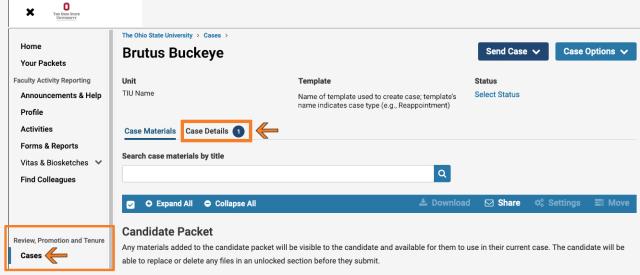
Open and navigate a faculty candidate’s case packet
To view the candidate’s materials, click the Read Case button, located just to the right of the search field near the top of the page. After opening the Read Case display, reviewers can use the left side navigation to skip from place to place in the candidate’s packet. Reviewers also have multiple options for downloading parts or all of a packet.
Learn more: Committee Member’s Guide to Interfolio RPT (Interfolio company help webpage)
RPT videos for faculty candidate reviewers
✓ You can also access each of the below videos from the Interfolio Videos channel (go.osu.edu/interfolio-videos)
Access, navigate, and download case materials
🎦 Video: Interfolio RPT “how to”: Access case and download case materials
Access a case and submit a required file
🎦 Video: Interfolio RPT “how to”: Access a case and submit a required file
Access a case and submit a required form (not candidates)
🎦 Video: Interfolio RPT “how to”: Access a case and submit a required form (not candidates)
RPT Annual Review resources
RPT Annual Review resourcesIntroduction
At The Ohio State University, all compensated university faculty must receive an annual review every year, in order to meet legal and university policy requirements.
Annual Review Resources
Office of Academic Affairs (OAA) Annual Reviews webpage (go.osu.edu/oaa-ar)
Faculty Annual Review, Post-Tenure Review, and Reappointment Policy (interim revision: August 2025) (PDF download)
Annual Review Template (Microsoft Word file download) (go.osu.edu/oaa-ar-template)
Slide deck for Vice Provost Helen Malone’s autumn 2025 Annual Review Training sessions (PDF download)
Other Helpful Resources
Overview of Annual Review workflow in Interfolio’s Review, Promotion and Tenure (RPT) tool
Office of Academic Affairs (OAA) Core Dossier outline (go.osu.edu/coredossier)
*Not all faculty are required to submit a core dossier for their annual reviews. To learn more about annual review requirements specific to your tenure initiating unit (TIU), please contact your area’s Interfolio Coordinators.
Office of the University Registrar (OUR) Student Survey of Learning Experience (SSLE) homepage (go.osu.edu/ssle-our)
RPT videos for faculty candidates
✓ You can also access each of the below videos from the Interfolio Videos channel (go.osu.edu/interfolio-videos)
How to access your case and upload case materials
🎦 Video: RPT - candidates “how to”: Access case and upload case materials
How to upload and manage [e.g., reorder] case materials
🎦 Video: RPT - candidates “how to”: Upload and manage case materials
Comments process overview (for candidates)
🎦 Video: RPT - candidates “how to”: Comments process overview
Interfolio Partnerships
Interfolio Partnerships kuhlman.137@osu.eduFaculty Activity Reporting
Faculty Activity Reporting kuhlman.137@osu.eduInterfolio resources home
Interfolio resources home kuhlman.137@osu.eduNeed more help?
Need more help?Interfolio support is provided by Ohio State’s Faculty Information System (FIS) team in collaboration with Interfolio Coordinators in each college or TIU.
Interfolio Coordinators (ICs) are embedded in each college or TIU and designated as first points of contact for Interfolio questions. The ICs includes colleges’ associate deans of faculty affairs or equivalent, plus a small group of staff with high level faculty affairs responsibilities. ICs have Appointments, Reappointments, Promotion and Tenure (APT) expertise and oversee faculty affairs policies and procedures. They partner with the FIS team to co-manage staff accounts and workflows in Interfolio. Questions for ICs may include:
- Expectations or requirements in your college or TIU’s APT or core dossier outline (opens PDF), such as deadlines or timelines
- How to manage narratives in Interfolio’s Faculty Activity Reporting (FAR) tool
- Unlocking a faculty candidate section in a Review, Promotion & Tenure (RPT) case
- Guidance for meeting case review requirements in an RPT case
- Information to include in a faculty candidate’s committee recommendation letter
- How to manage a conflict of interest for a specific case in RPT
- Interfolio staff accounts (requests, changes, roles)
The FIS team..
- supports the Interfolio system itself;
- builds and manages specific system integrations and tools;
- engages with the Interfolio vendor about updates, patches, roadmaps, feature requests, and issues; and
- represents the Office of Technology and Digital Innovation (OTDI) on the Interfolio project team.
The FIS team partners with ICs and Interfolio Steering Group members, joining Vice Provost for Academic Policy and Faculty Resources Helen Malone to provide Interfolio training and consultations, often in concert with faculty affairs teams. To contact the FIS team, email your questions to interfolio@osu.edu. Please include “Interfolio” in the subject line. Questions for the FIS team may include:
- Interfolio training requests
- Requesting a new Interfolio feature or a change to a current feature
- Reporting a current Interfolio problem (e.g., a login issue)